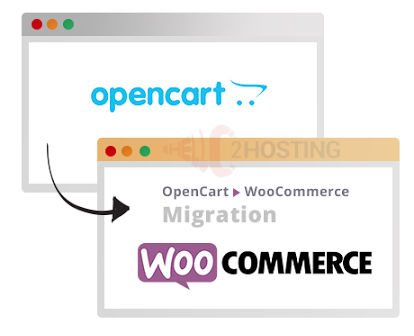
I’ll discuss how you can do an OpenCart to WooCommerce migration of your ecommerce store.
First of all we need to know about opencart and woocommerce so lets briefing about both
OpenCart: An Overview
OpenCart is an online PHP-based store management system that uses a MySQL database and HTML components. OpenCart enables the selling and purchasing of online products, and allows users to select themes and modules to increase store functionality. Builtwith trends shows that the OpenCart currently powers 432,160 live websites.
To start using OpenCart, download the OpenCart program and upload your files to their server.
WooCommerce: An Overview
WooCommerce is a customizable, open-source plugin designed to create small and large-sized online stores for merchants using WordPress. You can add the WooCommerce plugin to any WordPress site and set up your online store in minutes. WooCommerce supports secure payments, configurable shipping options, and more for free.
Users can add features and further extend the functionality of their store with official extensions from the WooCommerce Marketplace.
Three Ways to Do OpenCart to WooCommerce Migration
Moving to another platform is a significant change for an online store. It means changing the whole structure of the website. And you don’t want to spend hundreds of hours fixing bugs in the process. Therefore, it is critical to find an efficient and time-saving way to migrate all your data.
There are three ways to do this.
1. Migrate from OpenCart to WooCommerce (Manual)
It’s you doing all the work. Depending on your site’s data, the job could take weeks or even months to complete.
Manual migration is not a good option for those with little to no technical knowledge. However, it does give you complete control of the data and site customization.
2. Hire a Developer to Do the Job
This method has you work with a third-party expert. A developer will export data from OpenCart and import it into WooCommerce, fix bugs, and restructure your new site.
Depending on the complexity of your project, this could cost you anything between $50 to $250 per hour. Hiring an expert is an acceptable way to perform your migration. However, it’s expensive, and you have to depend on a third party until it’s complete.
3. Use an Automated Migration Tool (Recommended)
Don’t want to do all the work yourself and un-willing to pay hefty amounts to a developer? The third and most recommended option is to use an automated tool for migrating OpenCart to WooCommerce.
The automated migration tool will automatically access and collect all the data you need and import it into your new WooCommerce store. It helps to simplify the process while producing the best result.
LitExtension is a leading company that provides the ultimate shopping cart migration service for merchants and developers. They get 95% satisfaction from their dedicated support, and these figures are expected to increase in the future.
Using a migration tool saves you a lot of time and maximizes your productivity. LitExtension is currently one of the best tools on the market, and it costs you $59 (100 products) to perform the complete migration.
What are the Prerequisites for Platform Migration?
Opting for an automated migration tool? LitExtension is our choice for a smooth migration.
Backup the Database
Even though the tool will not make any changes to your database, backup your database to safeguard yourself from any data loss.
Follow these instructions to export data from OpenCart.
- Log in to your OpenCart store and go to the Dashboard
- Navigate to System → Maintenance → Backup/ Restore.
- Choose the file types you want to download. Selecting all options will let you export all data in your OpenCart store
- Hit Export
Install WooCommerce Plugin
The process involves opening a new WooCommerce store as a destination for importing data from OpenCart. You can use your previous hosting service and get a new domain name; the expense will be around $5-$100, depending on your requirements.
Most hosting providers now provide one-click WordPress + WooCommerce installation. You can simplify this step by following their instructions, or do it manually as follows:
- Download and unzip the WordPress package.
- Create the Database and a User.
- Upload the WordPress files into your web server root.
- Run the WordPress installation.
- From your WordPress dashboard, click Plugins → Add new, then activate WooCommerce
- Next, WooCommerce will need you to share some of your information: payment methods, shipping, and more.
- When everything is finished, you can find WooCommerce on the menu bar of your WordPress dashboard.
-
- Download the LitExtension connector, extract the zip file and upload it to your Source Store’s root folder.
- The LitExtension connector is a bridge between LitExtension and your Source Store and Target Store.
- Repeat the same process to set up WooCommerce as your Target Cart.
How to Migrate Your Store From OpenCart to WooCommerce with LitExtension
Let’s look at the fastest and most risk-free way to migrate your store from OpenCart to WooCommerce.
LitExtension, an automated shopping cart migration tool, can turn this major change into a pleasurable experience and help you migrate your site in just a few clicks. All the data, including products, customers, orders, and even multiple languages, will be transferred from OpenCart to WooCommerce automatically, accurately, and securely.
Step 1: Register with or Login to LitExtension
- Kickstart your migration journey by registering or logging in to LitExtension if you already have an account. You can also connect to your Facebook or Google account to get started.
- Then, you will be redirected to the My Migration page. Simply click on the Create New Migration button to continue.
Step 2: Provide Source Cart and Target Cart information
- Next, you’ll see the cart setup page, where you fill in your store’s information.
- Select OpenCart as your Source Cart Type and fill in the store URL.
- Click ‘Next’ to configure your migration
Step 3: Configure your Migration Settings
- Select the entities you want to transfer to your new store. You can tick one or some checkboxes to migrate certain entities or click on ‘Select all’ to migrate all of them.
More importantly, LitExtension provides here more than 10 Additional Options to expand your migration possibility. For example, you can Preserve Products, Customers, Orders IDs on your Target Store, Migrate Customer Passwords, or Create the 301 Redirects on your Target Store.
You can also map language and order status to get them displayed correspondingly on your new store. This is great for those of you running a multilingual source store.
Step 4: Perform Migration Process
At the end of the Configuration page, you can select the Start Demo Migration button to see how this tool transfers and stores your data at the Target Cart. 20 entities will be migrated to your new store at no additional cost.
Otherwise, put a tick on the Skip Demo Migration box to run the Full Migration process. You don’t need to keep your browser window or PC on while data is being transferred; this process is cloud-based.
Once the process is complete, LitExtension will send an email notifying you that your migration project has successfully been performed.
Step 5: Check the Result of Your Migration
Don’t forget to click on the Check Result button to see whether everything has been transferred to your new store correctly. Check both the front end and backend of your WooCommerce store.












